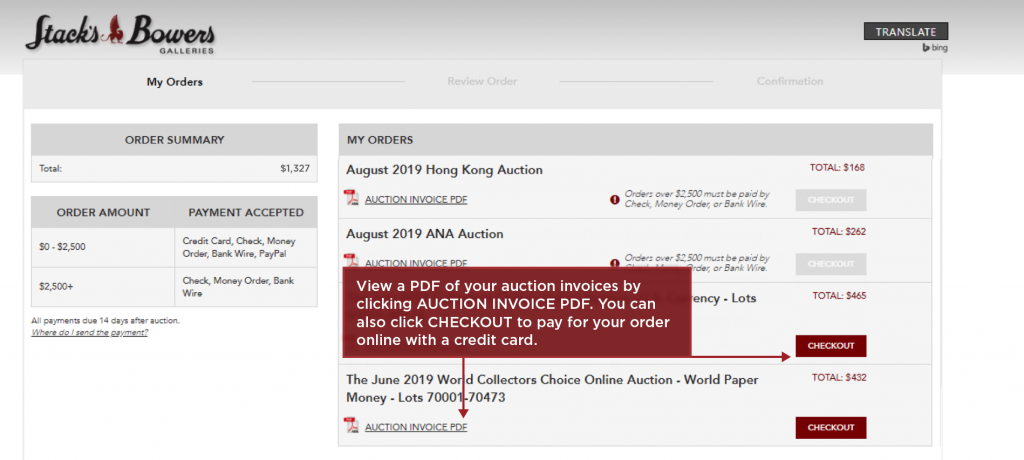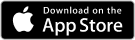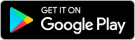How do I navigate the online auction catalog?
From the Homepage under the Auction Tab, select Upcoming Coin and Currency Auctions or Find the Upcoming Auctions section at the bottom of the homepage.
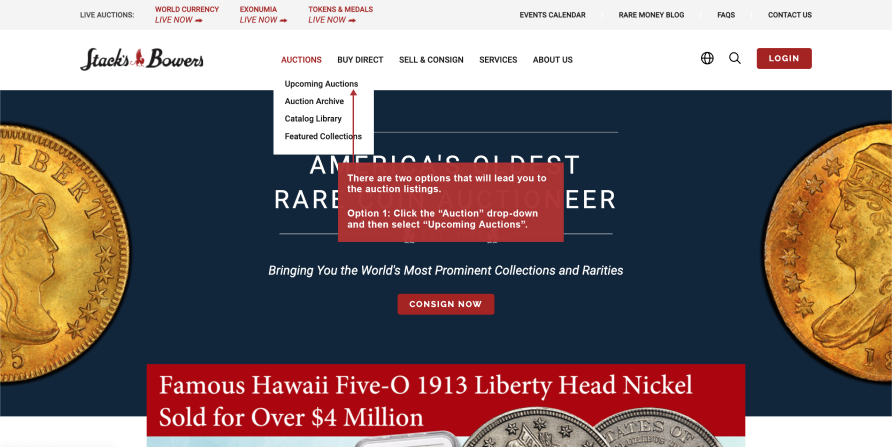
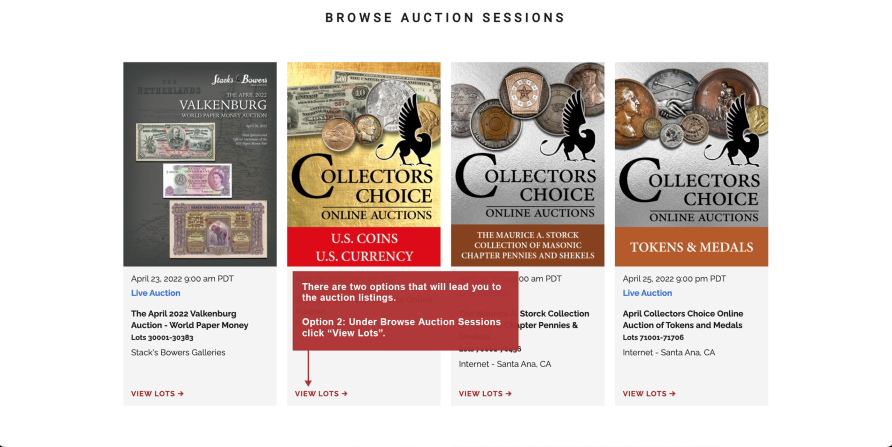
This page lists all of the Upcoming Auctions Sessions. You can search across all auction sessions or you can select the auction session of interest to continue. To view lots by Session, simply click the Red Box with the number of lots in that session to view.
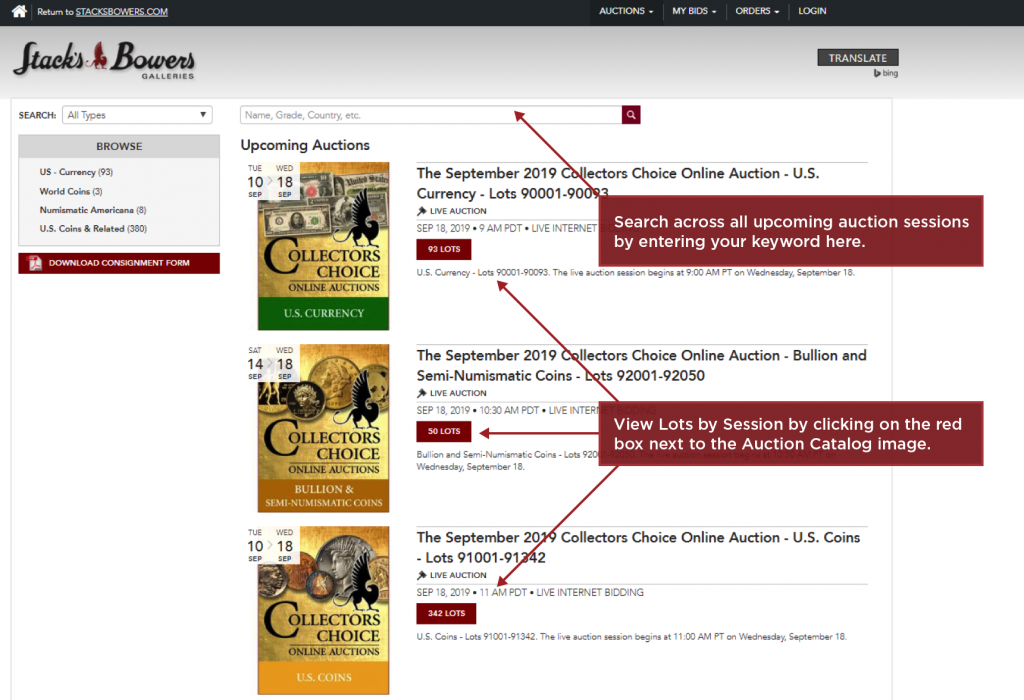
You can also use the filters on the left hand side under BROWSE to narrow down your viewing options.
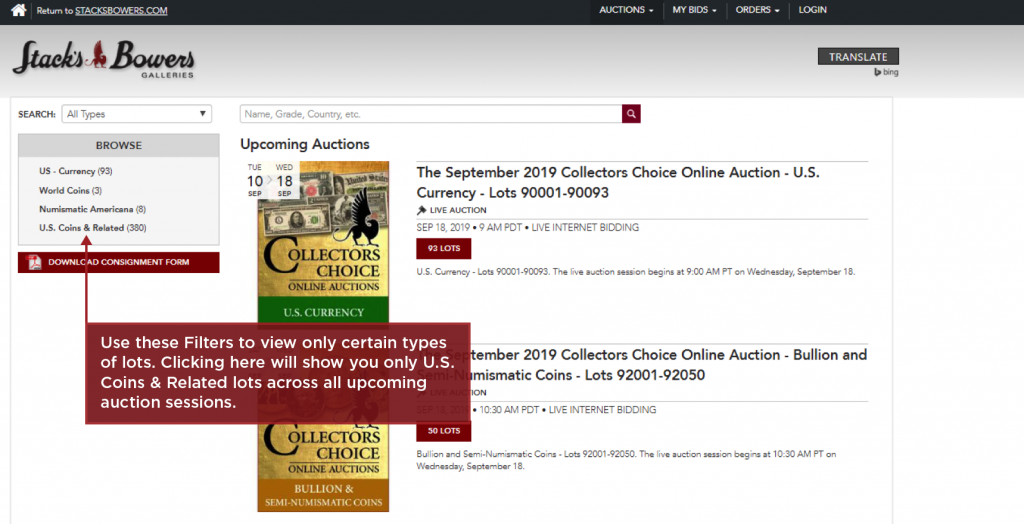
For example, if we would like to find all lots that have the year 1886, around the “1886” and hit the magnifier.
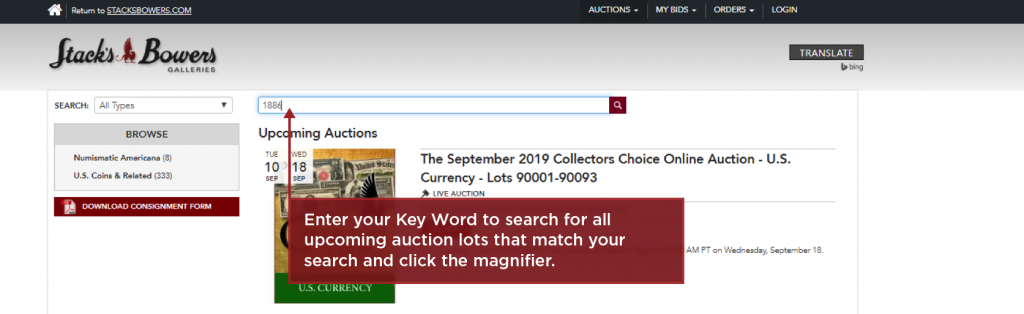
This lists all of the lots across all sessions with 1886 in the title or description. From the top tool bar, you can select how you would like to view the information (in list mode or grid mode), how you would like to sort it, and how many objects on a page.
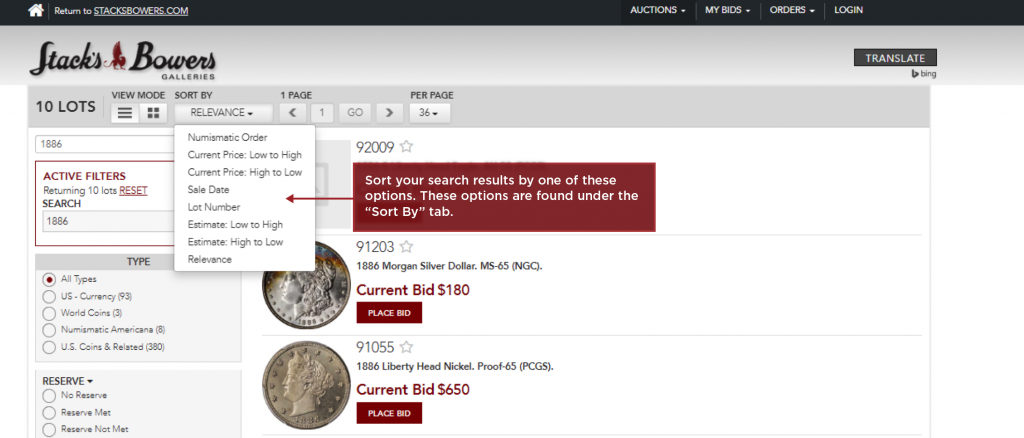
You can also refine your search even further by using the filters on the left hand side. If you are only interested in Morgan Dollars, you can click US Coins & Related, select Silver Dollars, then Morgan Dollars.
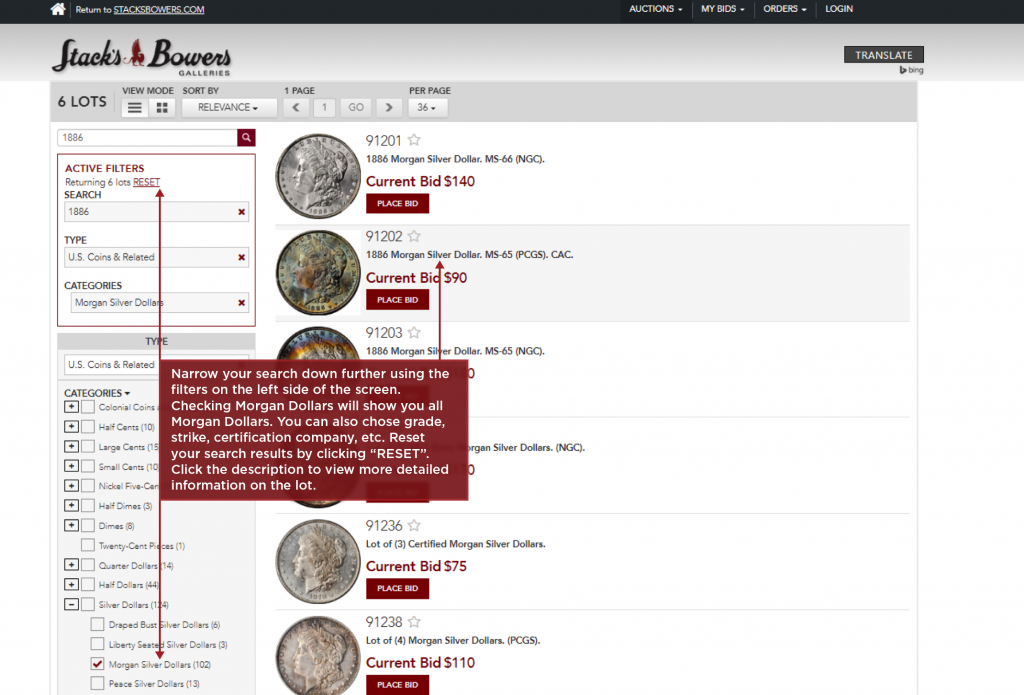
To view more information on a lot, simply click on the lot for a description, magnified images, and (if you have an account and are logged in) Coin Price and Population Data.
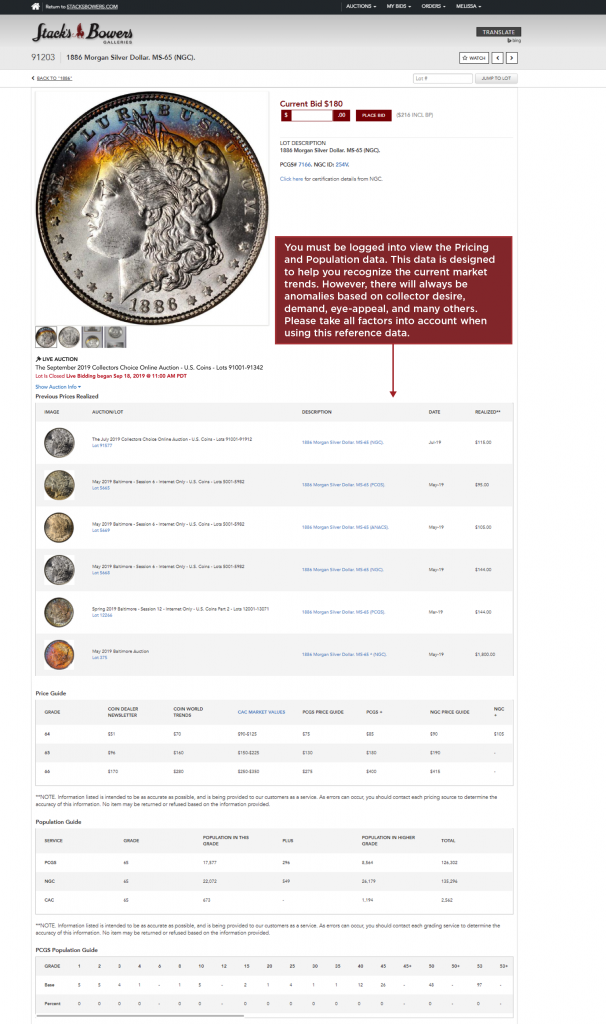
If the auction is live, you can click on the BID LIVE tab which is listed on every page on the top right. This will bring you to the lot the auctioneer is currently selling and you can bid in real time. The lot listing screen will show you the status of lots that have already sold. You cannot bid on lots that have already sold. The term “passed” means that the lot did not meet the reserve or opening bid, and therefore did not sell.
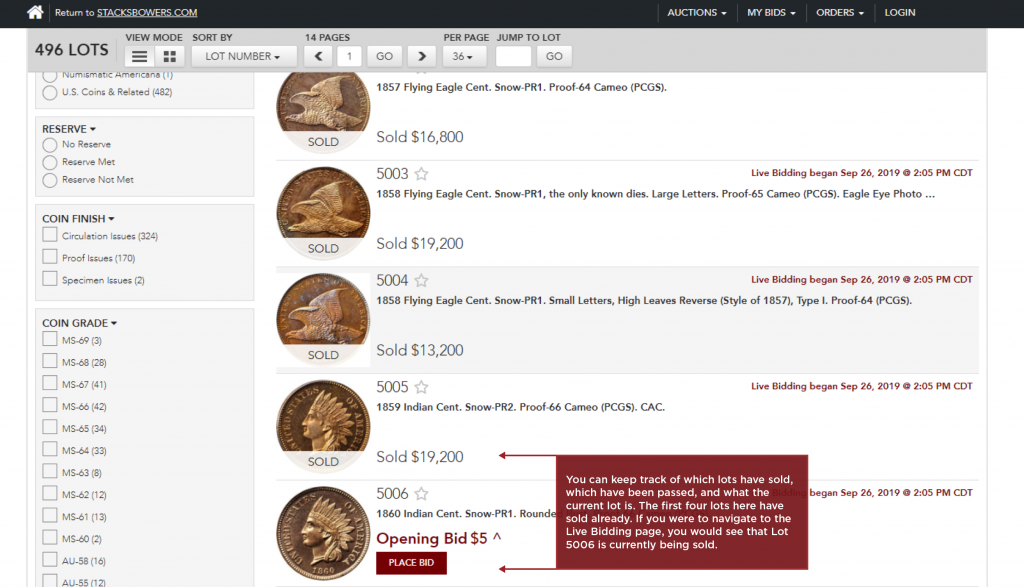
MY BIDS
The My Bidding tab allows you to keep track of all items you have bid on in any active auction by session and can be accessed online and through our mobile app. This area displays a list of items you have placed bids on and will let you know whether you are the high bidder.
Your Max Bids will be listed and it will indicate you are the high bidder if it is listed in Green and says “Bidding” over the picture of the lot. If you are not winning, “Outbid” will be listed in black and the current bid will be listed in red. You may bid on any of the lots listed on this page, allowing you to increase your Maximum Bid if you are no longer the high bidder on a particular lot.
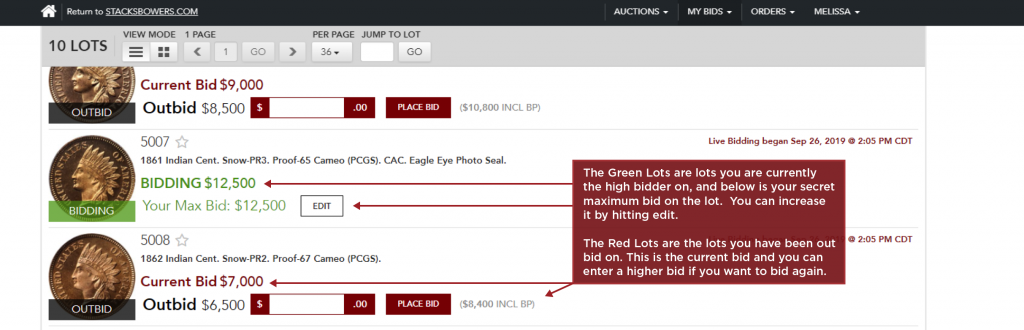
If the lot has already been hammered it will indicate if you have won the lot and at what price or if you lost the lot and what price it sold for.
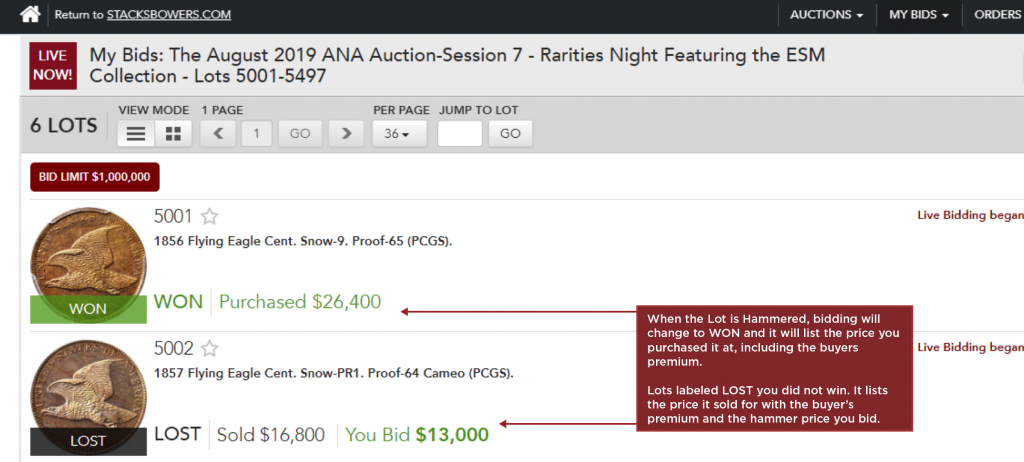
My Watched Lots
The “Watched Lots” feature allows you to create a list of lots you want to keep track of without bidding by session. You can add items to your “Watched Lots” list three simple ways listed below. Your “Watched Lots” list can easily be accessed under your account tab on the top right. If you choose to place a bid on a lot you have been tracking, you can do so directly from the list.
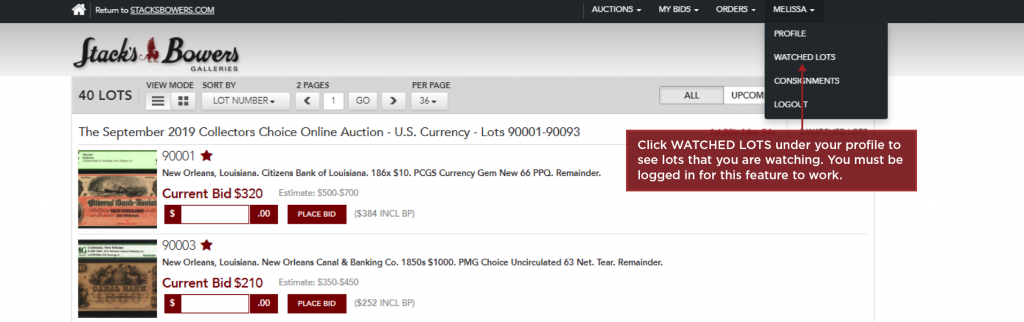
You can add lots to your “Watched Lots” list on the lot listing screen by clicking the star to the right of the lot number as shown below. You can also add lots to your “Watched Lots” list on the lot description page by clicking the WATCH button on the top right of the page. If you are on the iBid LIVE screen you can also add items to your “Watched Lots” list by simply placing your mouse over the thumbnail image for the lot in the upper right corner and click on the star.

My Consignments
The My Consignments tab consolidates all of your auction consignments for easy tracking by session. The tab also allows you to filter your consignments by status of the lot (sold, unsold, active, past, etc).
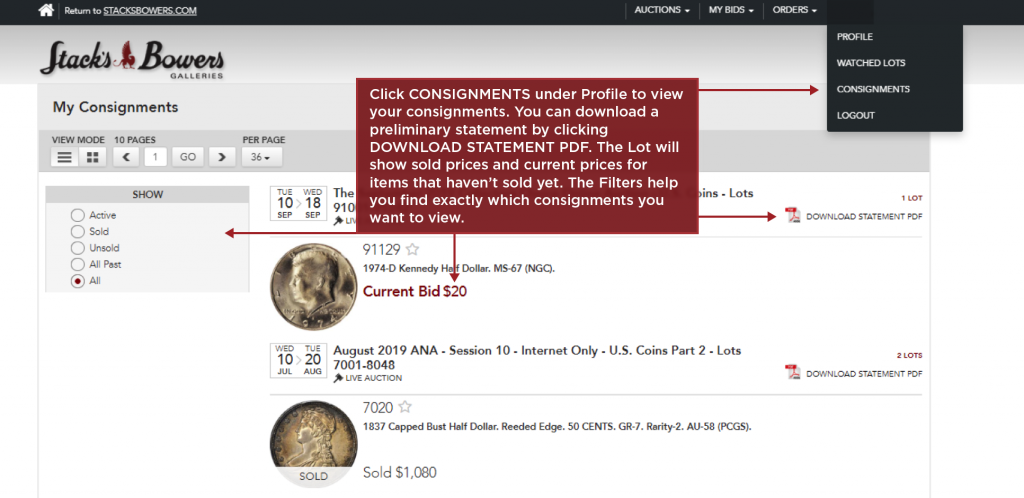
My Orders
The My Orders tab allows you to access your orders after each auction session. From here you can print your orders and pay online.

Orders under $2,500 can be paid online, simply hit the check out button and follow the instructions.